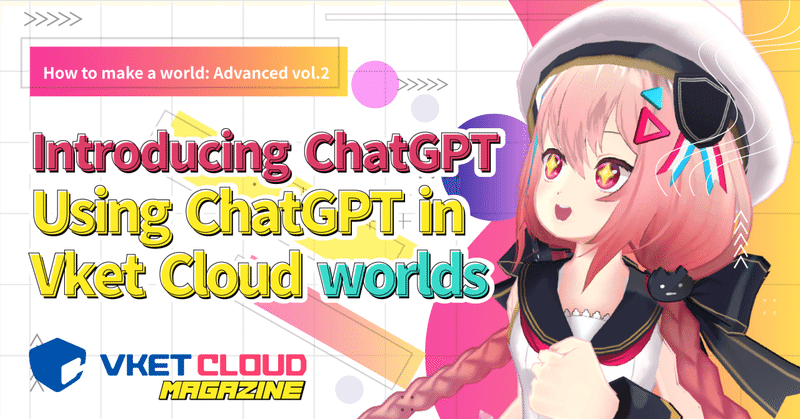
【How to make a world: Advanced vol. 2】Introducing ChatGPT: Using ChatGPT in Vket Cloud worlds
Vket Cloud has a function that allows you to have a conversation using ChatGPT!
Here, we will explain how to easily talk to Vket-chan No. 1 (AI) using the official tutorial and how to place a guide in the world using the ChatGPT function.
What is ChatGPT in the first place? If you think that, please read [How to make a world: advanced vol.1] ChatGPT introduction basic knowledge edition. (English Version to be translated)
Caution!
This function is under development. The information at the time of writing the article may change significantly due to future updates.
How to install and touch the tutorial scene
Vket CloudSDK provides a Unity scene that allows you to easily experience ChatGPT on Vket Cloud as an official tutorial.
By building this Unity scene, the world will be launched in your browser and you can enjoy talking with Vket-chan (AI)!
1. Installing the development environment
To use ChatGPT on Vket Cloud, you need the following:
・Vket Cloud account
・Unity Hub and Unity Editor (Editor version: 2019.4.31f1 )
・VketCloudSDK (SDK version: 4.1.4)
If you haven't installed it yet, refer to the preparation section below to proceed with the installation.
2. Downloading the tutorial scene
The ChatGPT tutorial scene can be downloaded to your project through the SDK control panel.
To open the control panel, select Control Panel from the VketCloudSDK tab.
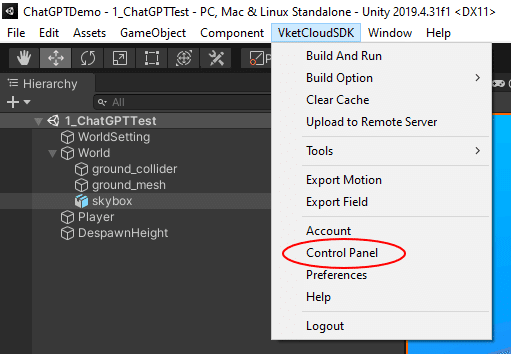
*If the control panel is not displayed here and the display is as shown below, close the project once and open it again.

When the control panel appears, select Tutorial -scripts- from Tutorial Scenes.
*Currently, other Tutorial Scenes are closed for quality brush-up.
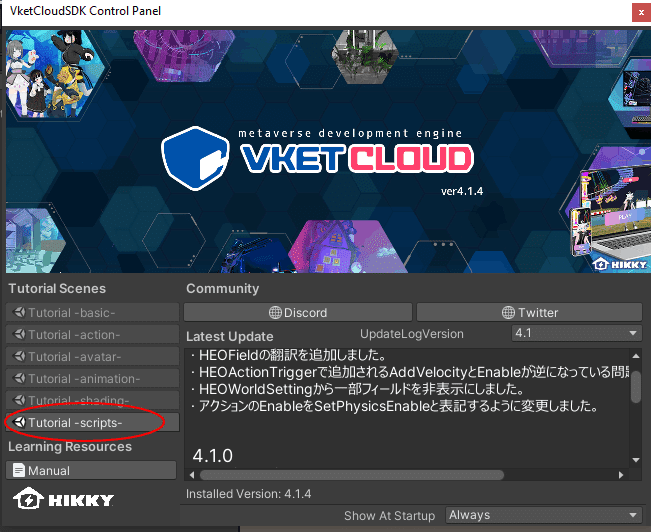
Selecting Tutorial -scripts- will bring up the Import Tutorial Scenes window as shown below. Select Yes here and wait for the download to finish.
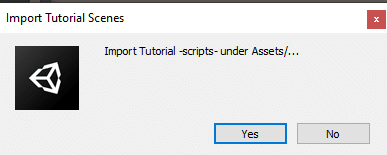
After the download is complete, close the control panel and open the ChatGPT tutorial scene from the Project window.
Tutorial scenes are stored in the following folder.
Assets>Samples>VketCloudSDK>4.1.4>
Tutorial-scripts->Scenes>1_ChatGPTTest.unity

When you open the file, you will see a scene with all the elements necessary for building a world using ChatGPT as shown below.
By building this scene, you can enter the world with a web browser.

3. Build the scene
By building the ChatGPTTest scene, you can experience the world using ChatGPT in your environment.
*Since we are still in the stage of local build, the world data has not been uploaded to the Vket Cloud server.
By uploading the world described later, you can build a world that can be shared with other users.
Select Build And Run from the VketCloudSDK tab. If you select it, the build will start, and if there is no problem with the build, the default browser will be opened.
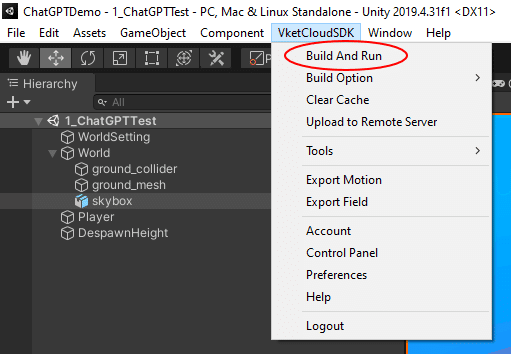
When the build is complete, the world will open with a screen like the one below.

If your world fails to open due to some error during build, check out the troubleshooting articles below.
Let's type in a message to Vket-chan No. 1 (AI)! The message input window can be opened by clicking the icon below.
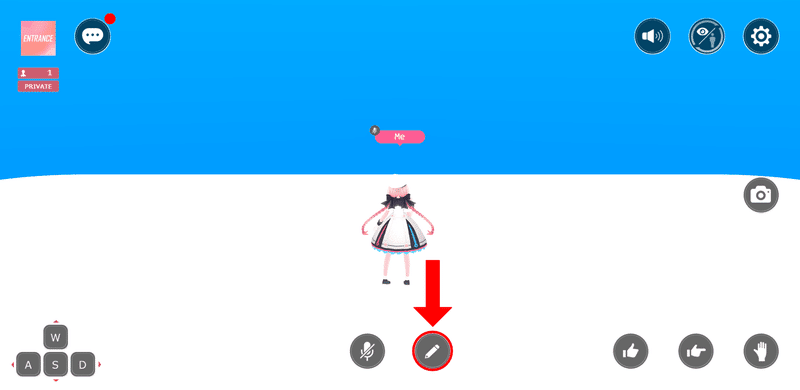
Write your message in the message window. When you press "Send" it will appear in the message window and will be visible to everyone in the world.
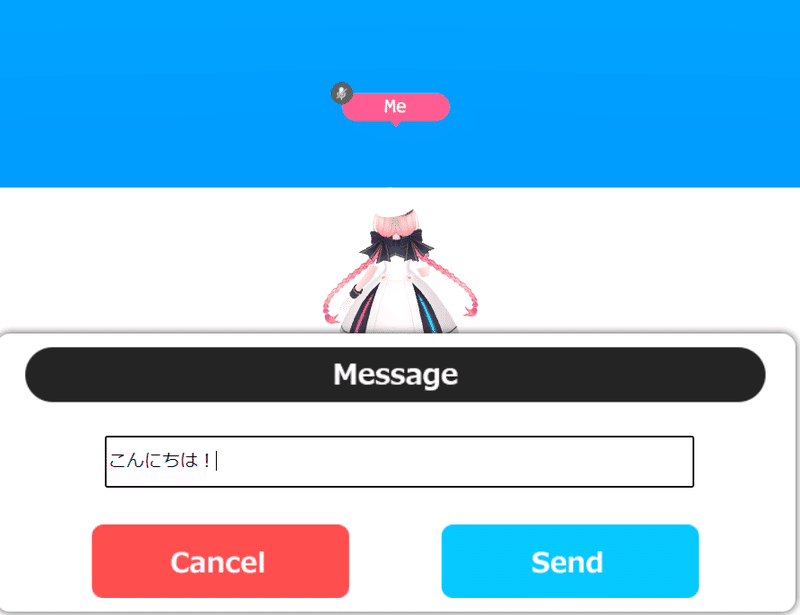
You can see the written message by selecting the chat window on the upper left.
Let's wait for a while until Vket-chan No. 1 (AI) responds.
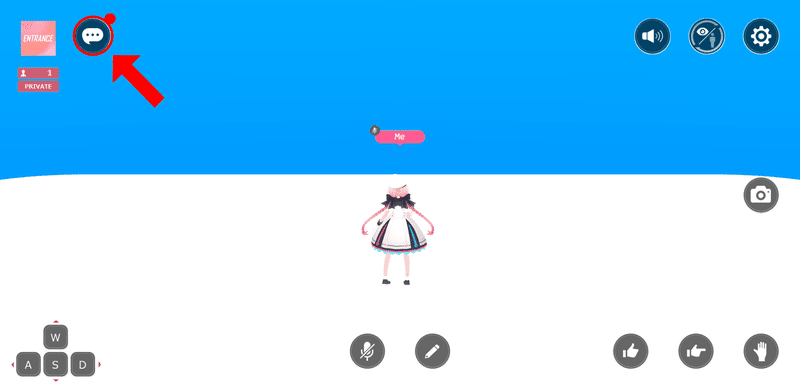
We got a response as below!
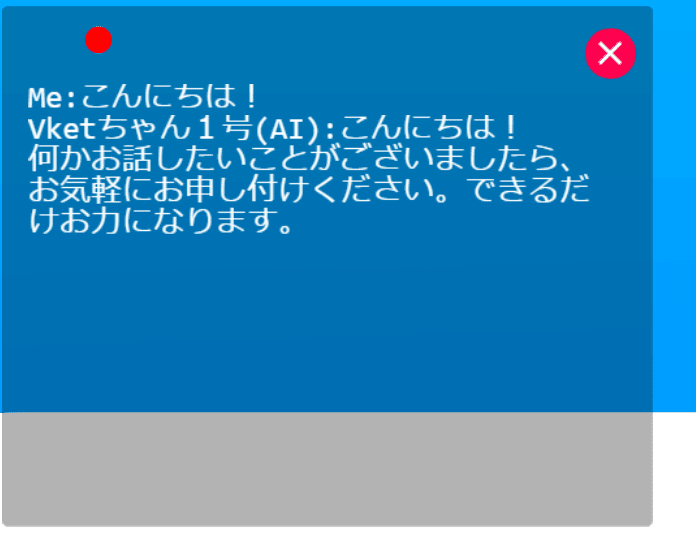
ChatGPT has no language restrictions, so you can reply even if you write in English, Korean, etc.

In addition to greetings, you can also play simple games, ask questions and consult here.
For example, Shiritori (“Word Chain” or “Word Ladder”) as follows ...

You can also ask questions within the range that Vket-chan No. 1 (AI) understands.
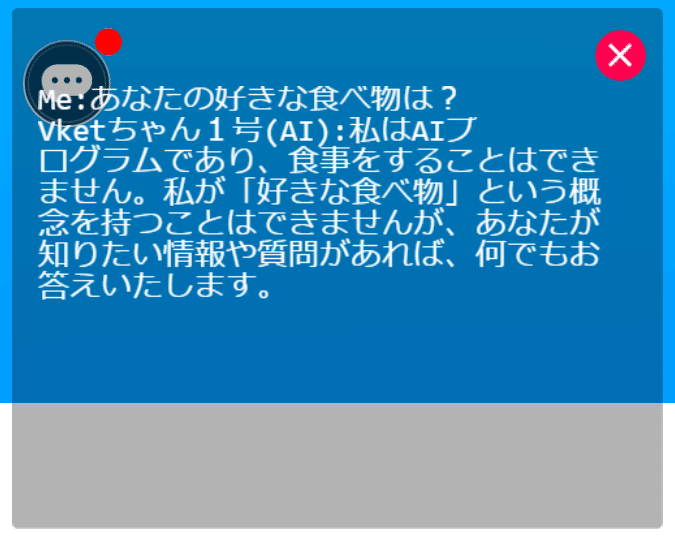
Please enjoy various conversations!
Linking created worlds with ChatGPT
Using ChatGPT's tutorial scene, you can add an AI that can talk in other worlds.
In the tutorial scene, there is a HEOScript component called ChatGPTTest that is linked to HeliScript, and the script controls ChatGPT.
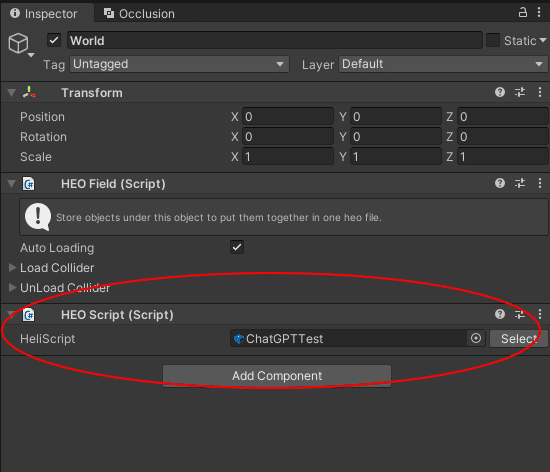
Add ChatGPT to World
When you create another scene, you can use ChatGPT by adding the above HEOScript.
Here, we will attach it to the World object in another scene as a test.
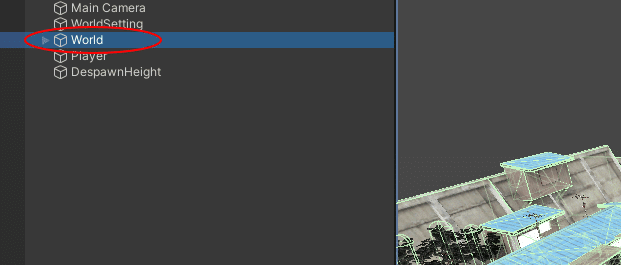
Open the World object, press Add Component in the Inspector window , search for HEOScript and add it.
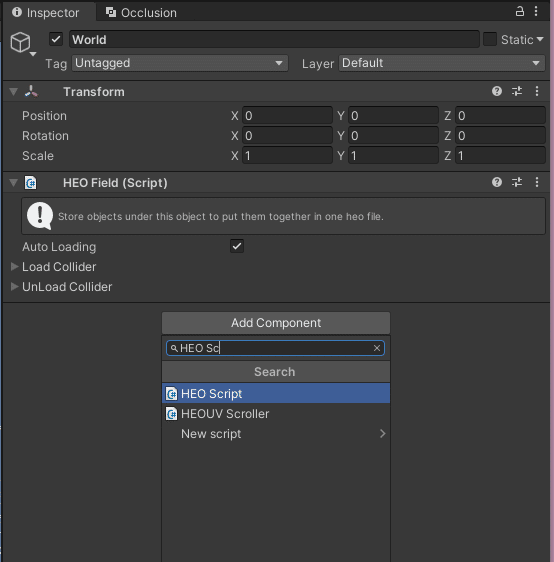
Select the Heliscript you want to associate with the added HEOScript.
The ChatGPT control script we want to use this time is in Packages>VketCloudSDK>PackageResources>HeliScripts, so find it in the Project window and drag and drop it to HEOScript.
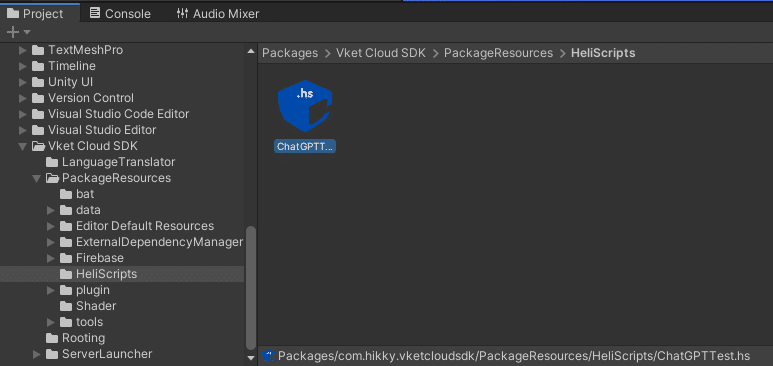
As a point of caution, unless Multi Play Mode In Local Build is enabled in HEOWorldSetting, chat input and ChatGPT operation cannot be confirmed in local build.
Make sure the setting is enabled.
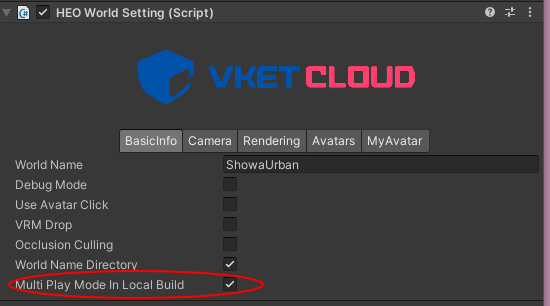
After building the world, you can now have conversations using ChatGPT, just like in the tutorial scene.
Please try using it!
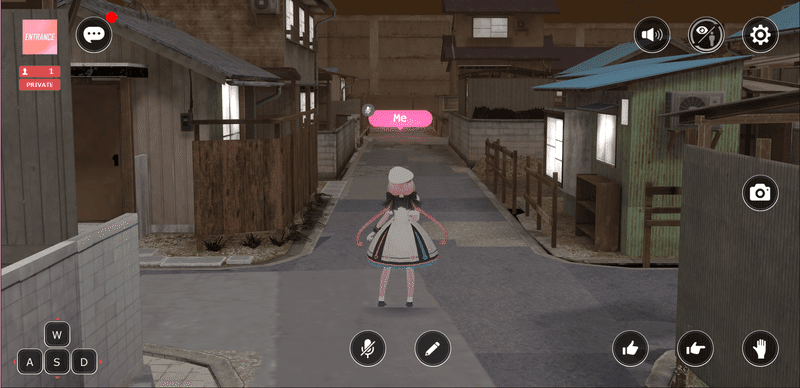
Upload your world
The created world can be uploaded by registering through the official website of Vket Cloud.
After uploading and making it public, you will be able to play with ChatGPT with many people!
Check below for details on how to register and upload to the website.
Future updates planned
Linking with ChatGPT is currently under development, and functions will be added in future updates. You might even be able to implement the following ideas!
・Clerks who talk when you talk to them
・NPCs who speak ad-lib when approached
・Gatekeepers who won't let you pass unless you prove that"1+1=3"
etc...
Lastly
Vket Cloud's official Discord server accepts questions on a dedicated channel, so please come and ask us.
You may have already asked the same question! We think it's enough to give you a hint just by looking at it.
We also hold study sessions and hands-on sessions on Discord from time to time, so if you want to learn how to use other functions of Vket Cloud, please come by.




