
【How to make a world:Installation level vol.2】Install Unity and VketCloud SDK

Introduction
Continuing from vol.1 , we will explain how to prepare for creating a Vket Cloud world! In the previous chapter, we have registered an account and world information.
Now, we will finally introduce Unity and Vket Cloud SDK.
STEP0. Install "Unity"
★If you already own and use Unity
The Vket Cloud SDK compatible versions are " 2019.4.31f1 " and "2022.3.6f1" as of October 2024. However, the compatible versions vary depending on the version of VketCloudSDK.
Unity 2019.4.31f1 (SDK13.7.7 and earlier)
Unity 2022.3.6f1 (SDK13.7.7 and later)
SDK13.7.7 supports both versions.
Install the relevant version, open the project, and proceed to "STEP2".
① Download Unity Hub
First, download Unity Hub ( here )
Click either for Windows or for Mac according to your environment.
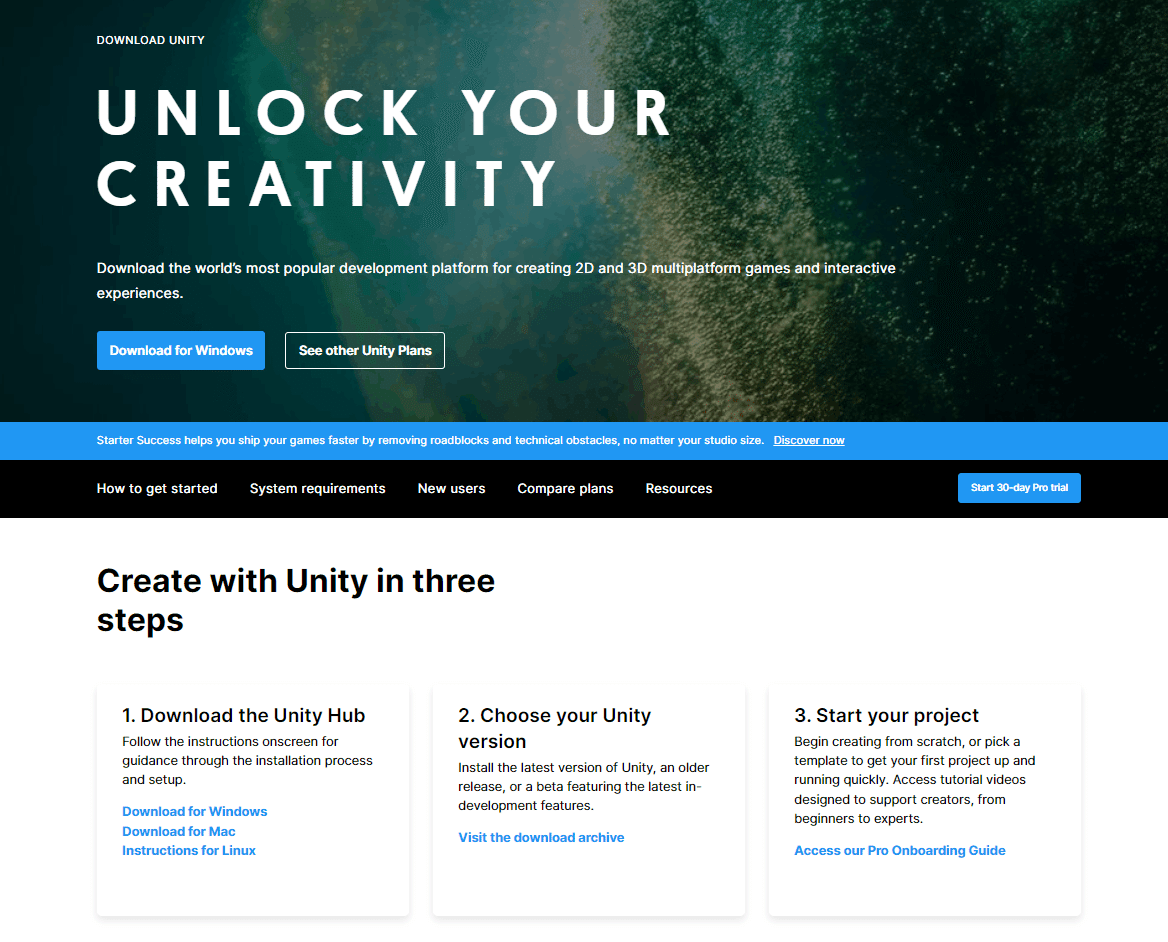
➁Installing Unity Hub
Open the downloaded file and follow the instructions to complete the installation.
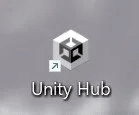
Next, press the Unity Hub button (green) of the supported version " Unity 2019.4.31f1 " and download it. ( here )

STEP1. Open the project in Unity
Next, we will prepare the project so that the SDK can be used in Unity.
From Unity Hub's "Project(プロジェクト)", open "New Project(新しいプロジェクト)" in the upper right.
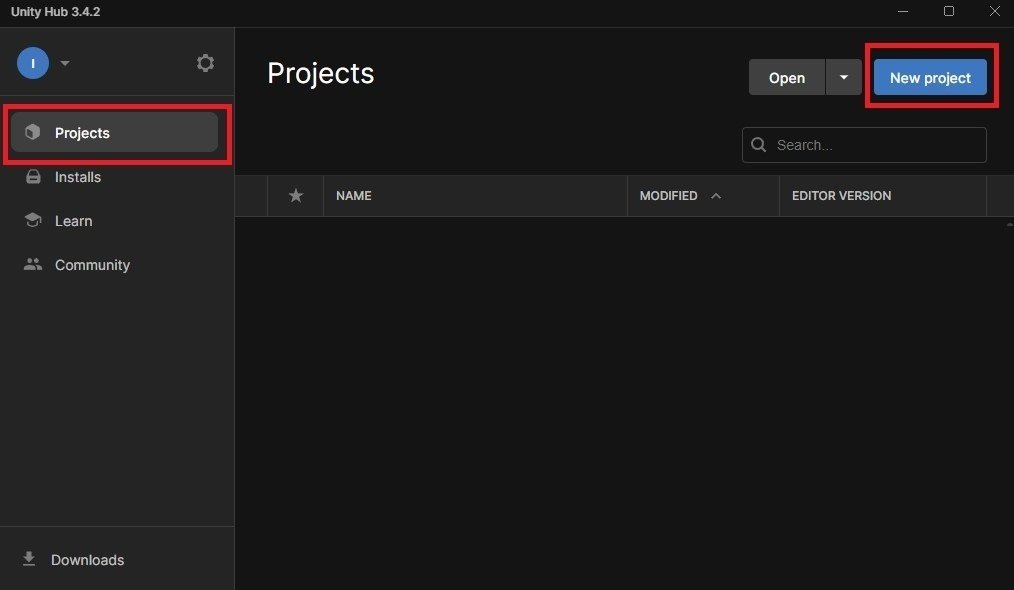
① Select either " Unity 2019.4.31f1 " or "Unity 2022.3.6f1" for the version.
②Select " 3D " for the template and
③Enter the project name.
*Do not include spaces in the project name.
Good: MyProject Bad: My Project
④Press "Create Project(プロジェクトを作成)" at the bottom right to automatically launch Unity.
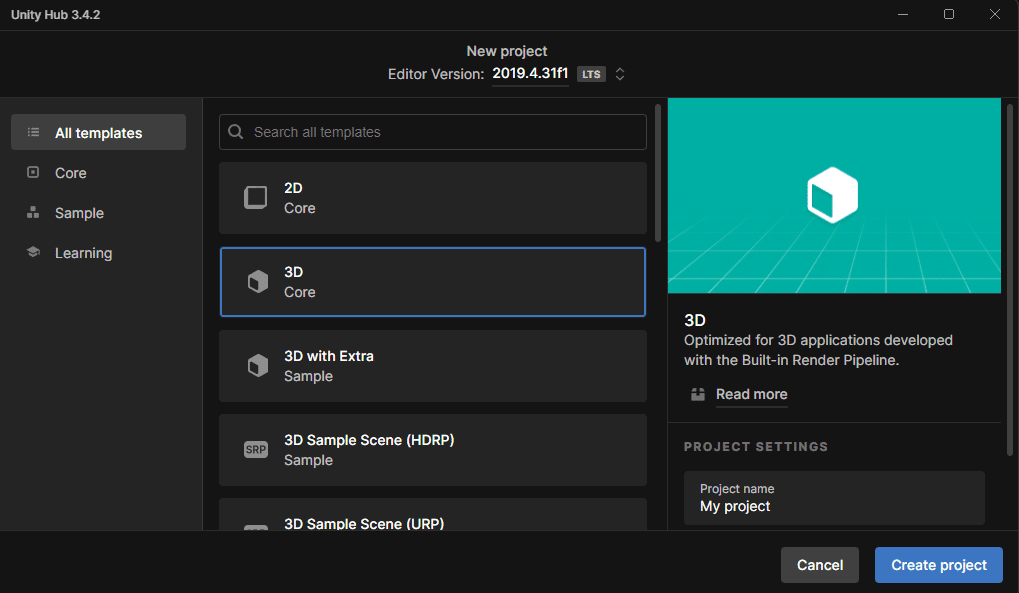
STEP2. Introduction of VketCloud SDK
VketCloudSDK is a tool package that enables you to create Vket Cloud worlds in Unity.
① Open the "Project Settings" window from the Unity menu Edit > Project Settings .
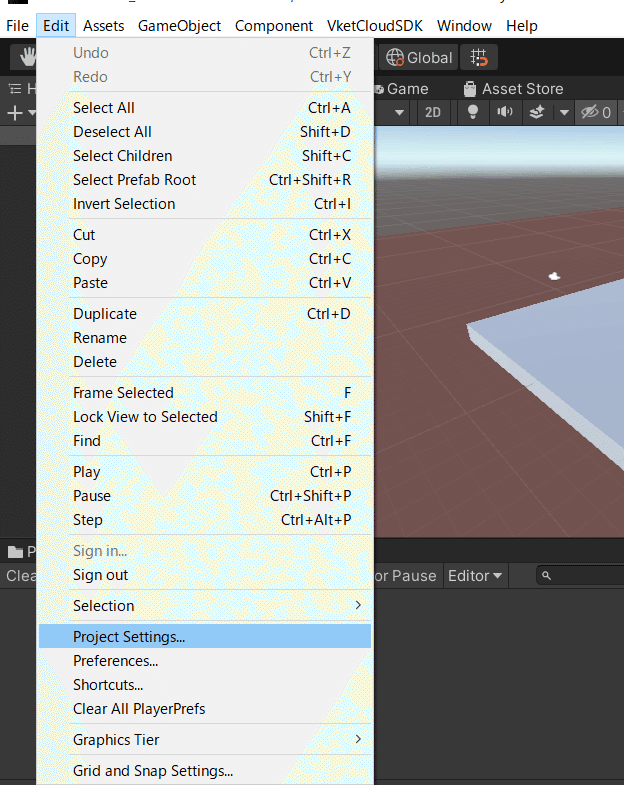
➁ Select " Package Manager " from the items in Project Settings and input as follows.
We recommend that you copy and paste from the fields below so that you do not make any mistakes.
Name/ Vket Cloud SDK
URL/ https://registry.npmjs.com
Scope(s)/ com.hikky.vketcloudsdk
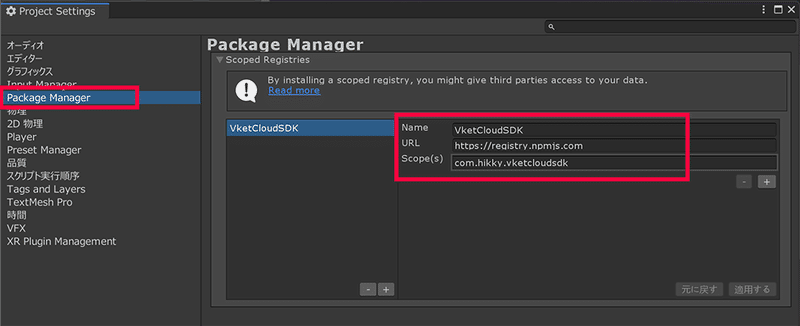
Finally, click the "Apply(適用する)" button at the bottom right to save the settings.
(3) Open the "Packages" window from Unity's menu window > Package Manager .
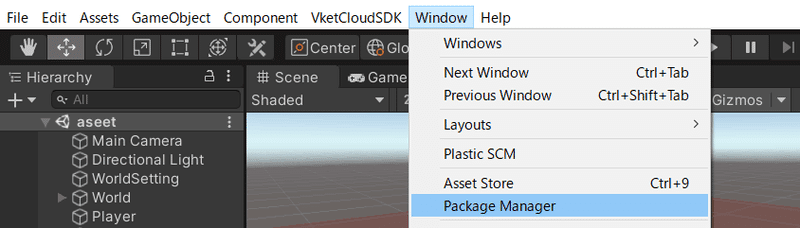
Select My Registries from the dropdown at the top of the window .

Select VketCloudSDK and press the Install button to start the installation.

④ Once complete, if the Vket Cloud SDK item is added to the Unity menu, it is complete.
*If it is not displayed properly, please restart Unity. Close the screen, quit, and open Unity again.

⑤ From the " Vket Cloud SDK " menu, press "Login".
A browser will open automatically.

Log in to your Vket account from your browser and press the "Open Unity" button.
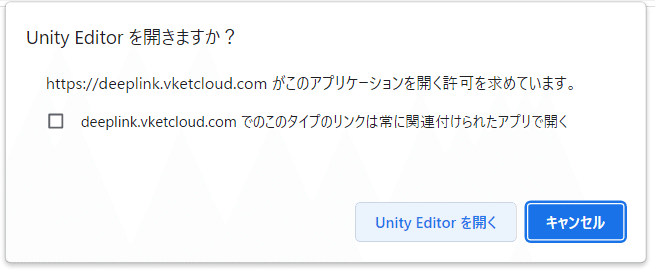
Unity will open automatically, and if you see the "Login Successful(ログイン成功)" dialog, you're logged in!
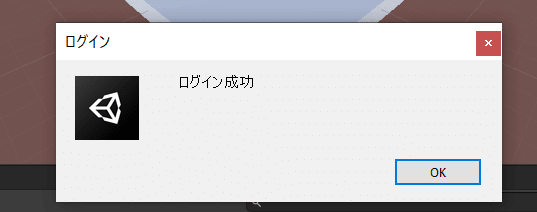
After logging in, you will be able to build and upload worlds.
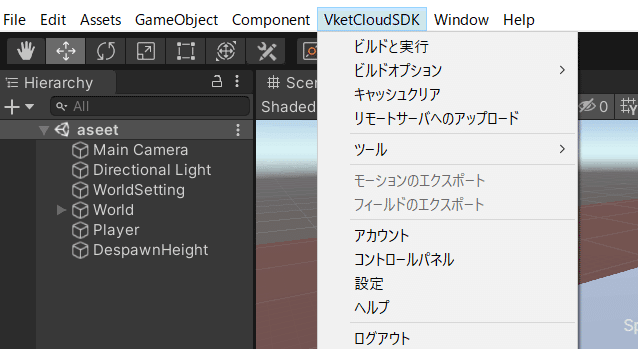
Let's proceed to the next topic "How to make a world beginner's edition (all 4 parts) " about how to create a world and how to upload it !
Good job for today!




