
【How to make a world:First steps vol.1】Overview

Now that we have introduced Vket Cloud SDK in the Installation section, let's finally create the world!
If you have not yet registered an account or installed VketCloudSDK, please refer to here first.
[Preparation]
① User registration and world information setting
➁ Introduction of Vket Cloud SDK
Let's know the whole flow
Firstly, on this page, we will take a look at the general flow down to publishing the world of Vket Cloud . A detailed explanation will be provided in the subsequent chapters, so let's go through the outline first.
You can check the published worlds from the following two places:
・MyVket world list https://vket.com/#world
・User entry page https://[your team ID].cloud.vket.com
Other people's worlds will also be helpful for world creation!
1. Place objects in Unity
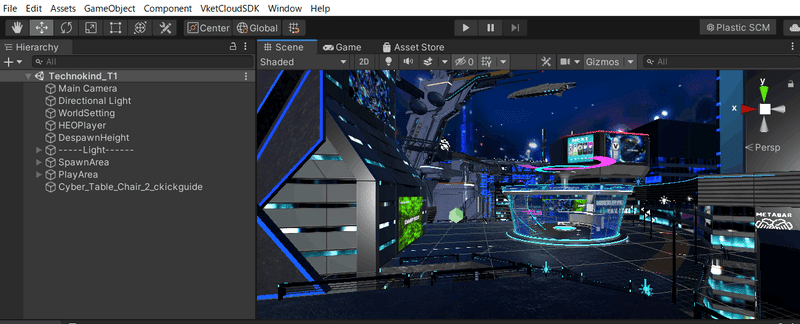
Create a land, put what you want to place (objects), and create a world freely and happily!
Tutorial → https://note.com/virtualmarket/n/n6a4fe039349a
2. Enter the test environment (build and run)
Once the world is ready, let's try entering the world! By executing
"Build and Run" , you can actually visit the world from the avatar's point of view.
This is called "building the scene".
Tutorial → https://note.com/virtualmarket/n/n333589e47a32
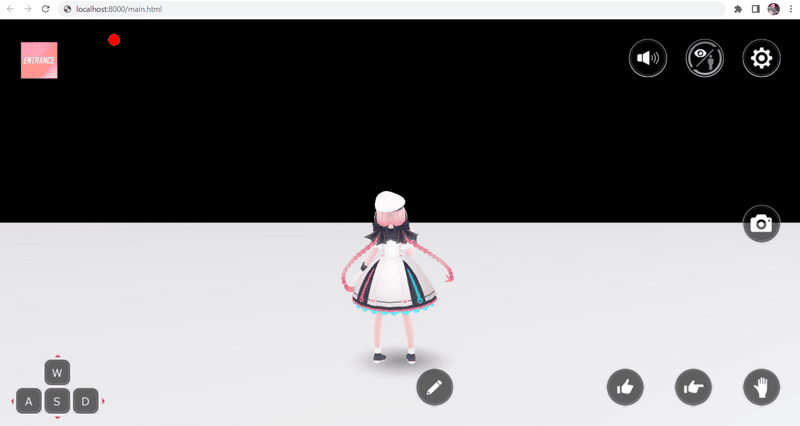
3. Fix and check errors in Unity
You may get an error while building.
Errors can have many causes, but most can be resolved.
Let's repeat trial & error!
Even if there are no errors, build and check how it looks, and repeat until you are satisfied.
3.5. Lighting settings
Once the world is roughly done, let's focus on the lighting.
At the initial settings a sunlight is set by default, but you can also apply the lighting yourself. You can completely change the atmosphere of the world depending on where and what kind of light you hit, so please give it a try!

Here, you'll need to handle "light baking (writing light and shadow information in advance)".
Tutorial → https://note.com/virtualmarket/n/nd4e8a92c64de
4. Upload the world
Repeat steps 2-3. If you are satisfied, it's time to upload the world.
Upload data from Unity,
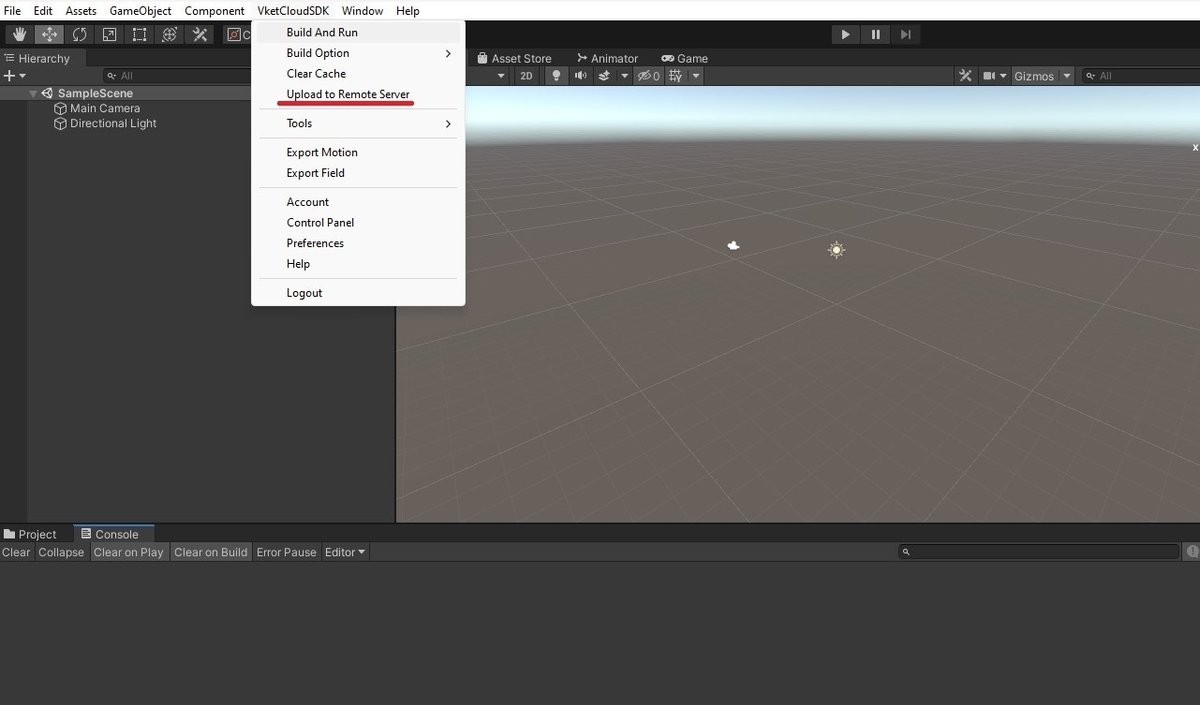
and publish the world from the Vket Cloud official website (My Page).
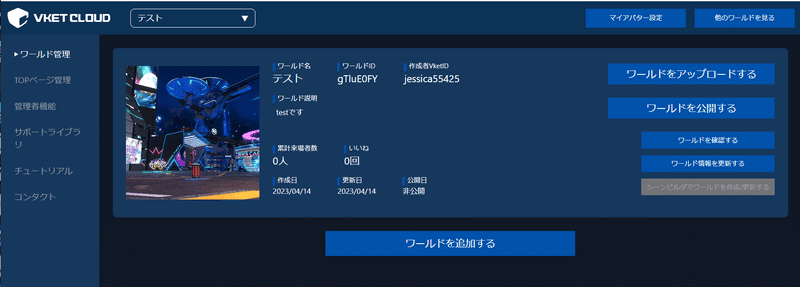
With that, the Vket Cloud world is complete!
Let people from all over the world enter your own original world with just a URL!
Tutorial → https://note.com/virtualmarket/n/n333589e47a32
That's the overall flow until completion.
Now that you've grasped the whole picture, let's move on to the next article for Placing Objects in Unity! > Let's make a room
for beginners vol.2
*Notes on creating VketCloud
(As of April 2023)
The world model etc. used in VketCloud are set up in Unity and exported with a dedicated exporter (HEOExporter) . However, not all the functions of unity can be used with Vket Cloud.




