
【My Vket / Vket Cloud】How to moderate your event on My Vket using Block / Kick / Ban Features
At My Vket, users can join various official / community events hosted by world creators or event hosts, which even you can host your own event as well!
Hostable events include avatar / hobby gatherings, game shows, concerts, fan events, conferences, etc... Any event goes as people gather!
To host / register your own event, refer to the article below:
To maintain a "safe and sound" event, the host must be aware to handle users causing nuisance, or any other disputes by using stronger measures.
At My Vket, all users / event hosts are able to use moderation features when in trouble. Take a look at each features as shown below!
Caution!
The moderation features on this article are available on worlds created by VketCloudSDK Ver12.x and later environments.
To enable moderation features on older worlds, please consider updating the VketCloudSDK and reupload the world data.
Worlds created by using the world template feature are scheduled to be updated in the near future.
How to Open the User Profile
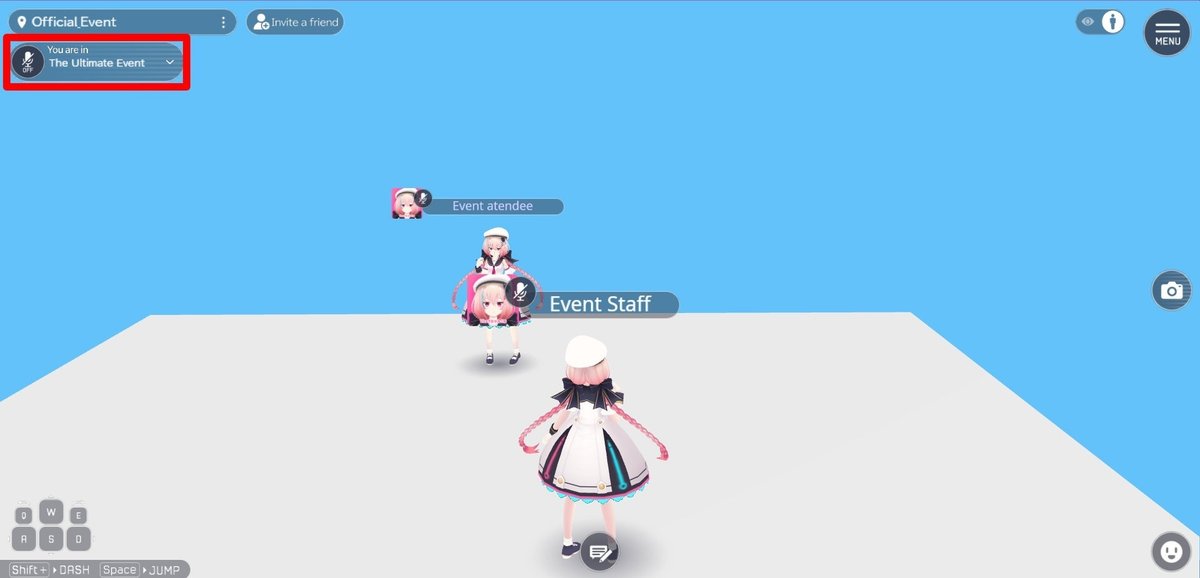
In order to block / kick / ban a user, access the user's profile page.
By clicking on the tab with a mic icon, the icons of users currently in the channel (room of world / event) will be shown.
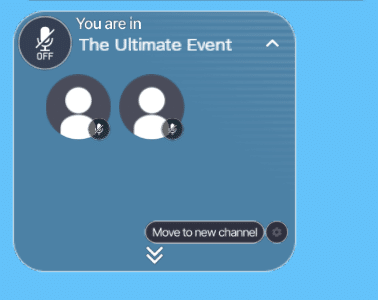
By selecting the "↓" on the tab, user names and number of users will be shown.
Selecting either the icon or user name will open the user's profile.
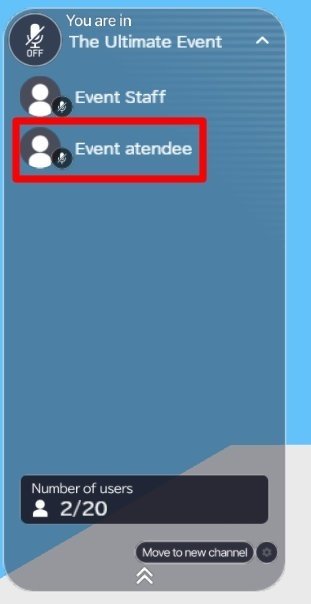
This same action can be done by tapping on the user's avatar and selecting the appearing "profile" button.
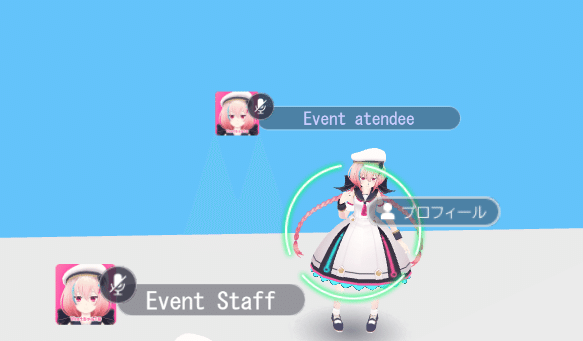
Usable Moderation Features
On the user profile window, select the three-point button to view the available moderation features.
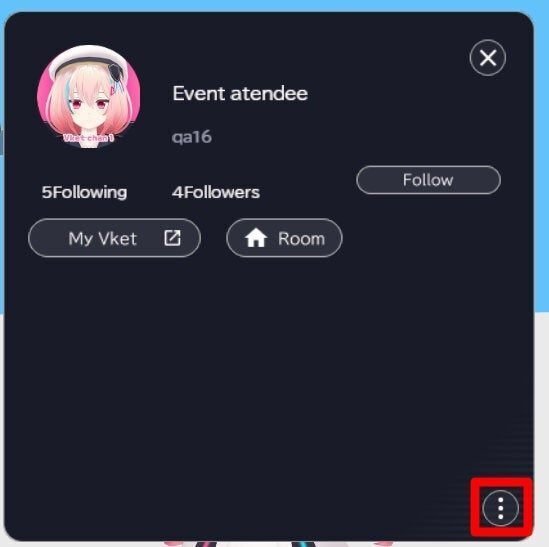
For event participants, the "Report", "Temporary Block", and "Block" features can be used against users causing nuisance.
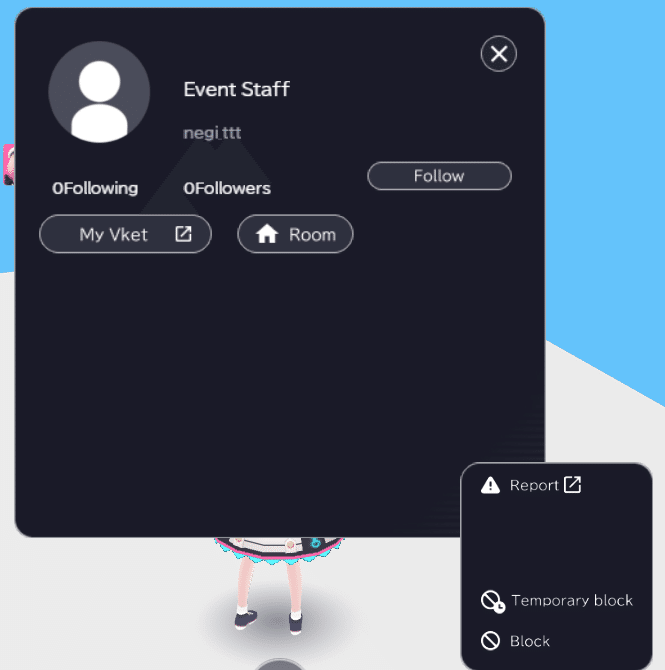
Also, the event host and world creator (If creator has a license higher than basic, their team member as well) can also use the "Kick" and "Ban" feature.
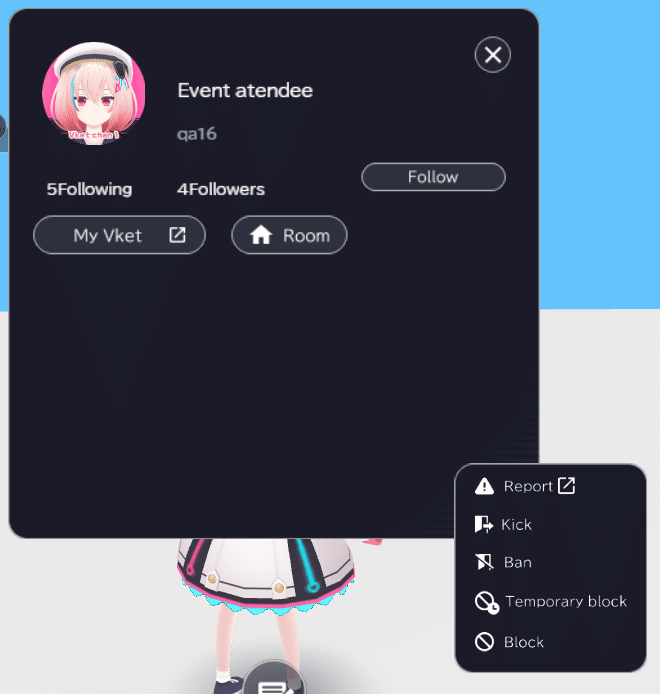
Moderation Features for Event Participants / Hosts
Report
By selecting "Report", the My Vket Contact Form will open on a new browser tab.
The user may send a question, inquiry, bug report to the staff, and also "Report a User" causing nuisance or inappropriate actions.

On reporting a user, set the Inquiry Category to "Report a User", and fill in information such as date of inquiry issue, name of offending user / user affected, and relating screenshots / chat logs if possible.
The report will be considered by My Vket staff, and measures may be taken according to the Terms of Use.
For corporate users, please send an inquiry via the HIKKY Inquiry Form!
Temporary Block
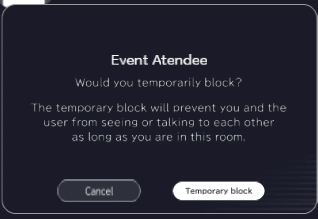
When encountering a user causing nuisance in My Vket / Vket Cloud worlds, the user can use the "Temporary Block"(Mutual mute) feature to avoid further troubles.
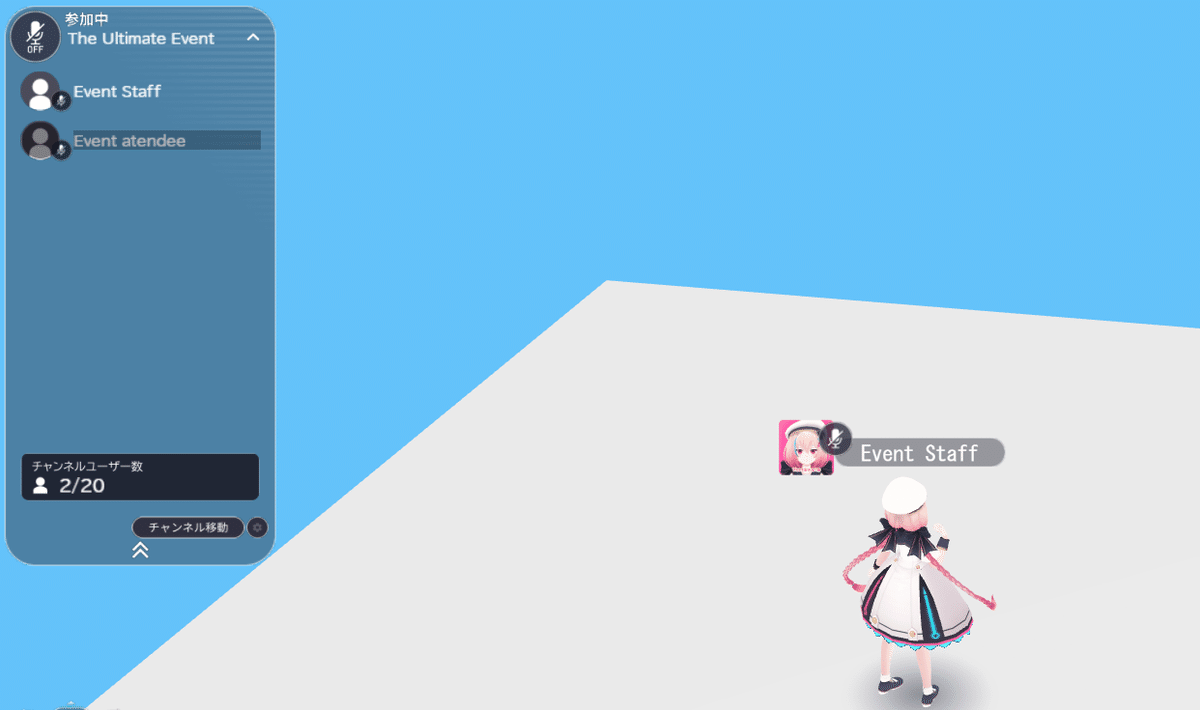
When using temporary block, the blocked user will be muted / hidden in the world, and will be gray-outed on the user list.
Also, The blocked user will no longer see the user who blocked them.
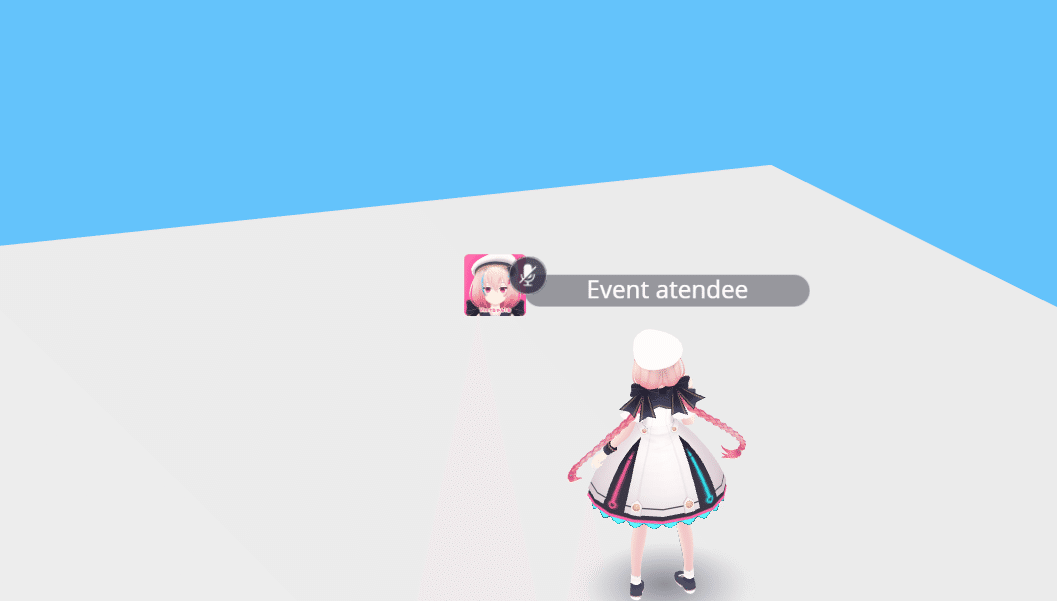
To unblock the user, open the gray-outed user's profile on the user list, and select "Temporary unblock".
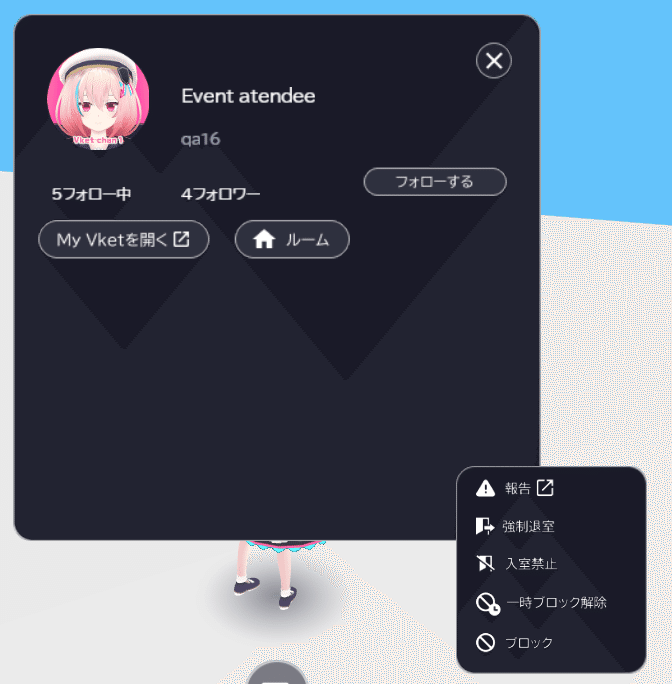
Note that temporary block will be enabled only inside the world/event, use the block feature for stronger blocking.
Block
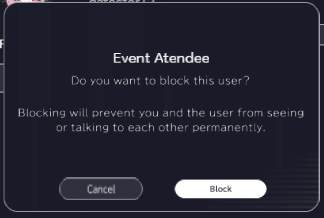
The "Block" feature will enable the mute / hide function in temporary block, combined with "Mutual Unfollow" in My Vket and disabling the blocked user from viewing the other user's profile.
Once Block is enabled, the blocked user will be mute / hidden on other worlds/events unless unblocked, which they also will be not shown on the Channel User List.

To unblock the user, access the Block List on My Vket and select "Unblock" on the targeted user.
Moderation Feature Exclusively for Event Hosts
The features below are available for the event host and world creator (If creator has a license higher than basic, their team member as well).
Kick
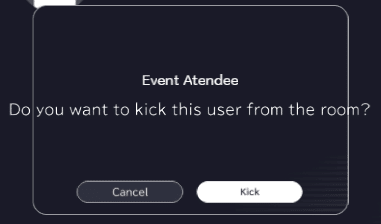
The user having a event host role can use Kick/Ban features within their event.
The Kick feature will kick (disconnect) the target user from the event channel.
As the kicked user may reenter the event, use this feature if the user needs to be briefly kicked out.
Ban
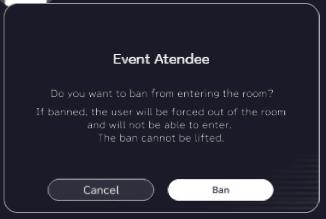
The Ban feature will kick (disconnect) the target user from the event channel, and permanently ban the user from reentering the channel.
This ban cannot be lifted once committed, so please use carefully.
And that's all for moderation features!
We hope this will be useful for your future events on My Vket / Vket Cloud.
To host / register your own event, refer to the article below:
Check out new updates on our X (formerly Twitter) account!




